2023 has already been busy for the dev team, which has rolled out many customer-requested features to Broadcaster and also to our new automated webcasting platform – Autocaster. I thought it might be helpful to highlight some of these features in a single blog in case you’ve missed any of these developments.
Broadcaster
Event Creation
Video Component Default Aspect Ratio 16:9
New video components will have a default setting of 16×9 while still allowing producers to change the aspect ratio to one of the other options as desired. All video components in all audience layouts will continue to share the same setting; if the ratio is changed on one video component, the others stay synchronized.
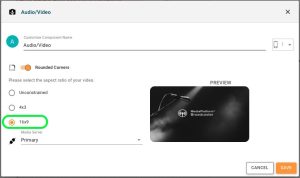
Lobby Countdown Timer Date & Time Display
The lobby countdown timer component has been enhanced with a new ‘Display Event Date & Time’ switch to display the event date along with the countdown.
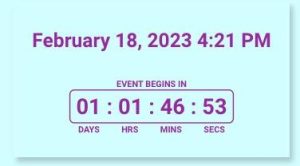
Duplicate Audience Layouts & Backstage Views
By popular request, producers can now clone audience layouts when editing scheduled events, and even during live events. Simply open the context menu of an audience layout and click the Clone button.
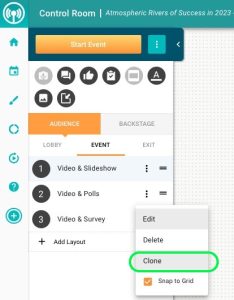
The layout will be duplicated immediately and appear at the bottom of the list of layouts. The new layout will be selected as the active layout for you to edit immediately. The new layout name will be adjusted to display (CLONED), likely trimming the original name, which you can also edit as you desire.
‘Backstage’ views may be cloned in the same fashion.
Hide Event Title & Date/Time on Registration Page
Event Registration pages can now be configured to hide the automatic display of the event’s title and the scheduled date & time at the top of the page.
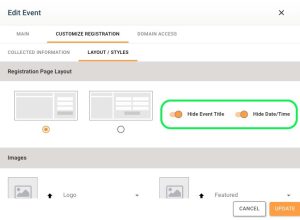
This allows producers to further customize registration pages using rich text, colors and images. For example, an event can be configured to hide the title and date/time, display no Short Description, and the Description text will display at the top-left of the Registration page (see below).
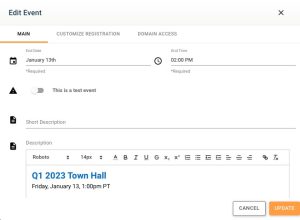
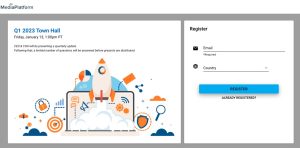
Q&A Forwarding with User Data
Q&A Forwarding allows you to configure an event to automatically send the audience questions to an email address for separate processing (beyond answering the questions during a live event). The ‘User Data’ switch lets you select whether the questioner’s data will be included (email and/or name based on registration fields).
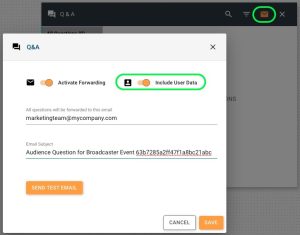
Archive Management
Download MP4 Video, Slide Show PDFs and VTT files During Archive Management
When editing archived events, producers can now download the event’s MP4 video, slideshow pdf, and VTT (closed captioning) files from the ‘Edit Recording’ page
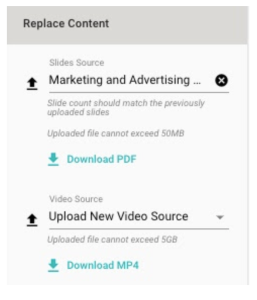
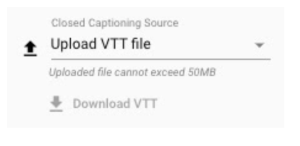
100% Hiding Components in Archive Playback
Producers can now configure Q&A, iFrame, Survey, Poll, Image components shown during a live Broadcaster event to be hidden throughout that event’s archive.
Archived Event Edit Multiple Slide Times at Once
The ‘Edit Slide Times’ feature on the “Edit Recording” page has expanded to allow you to update multiple slides by the same amount of time. A new header lets you select the slides to be shifted and provides a field to specify the number of seconds you want to shift the timecodes for the selected slides.
Example: If you removed 15 minutes and 3 seconds of pre-roll from the live event’s video, you could shift all slides by 903 seconds.
Event Overview Page Links to Parent Event
The Event Overview page now displays a new Parent Event section for events that were cloned or autocast from a parent. This feature is especially useful if the new event’s title is very different from the original event.
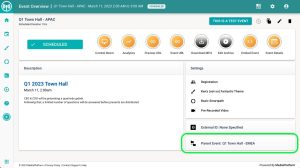
Reporting
Reports Page for Event Data
A new Reports page is being released to give producers the ability to view a variety of event data across multiple events for a specific time period.
You’ll find the new Reports button added to the left menu navigation. Clicking on it loads the Reports page with initial data for the last 7 days.
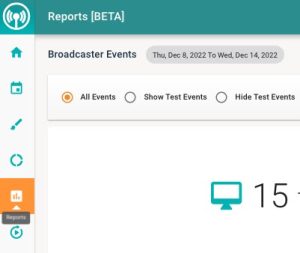
The new page provides filters for different types of events, shortcut buttons for different time periods, and a calendar tool for selecting a custom time period.
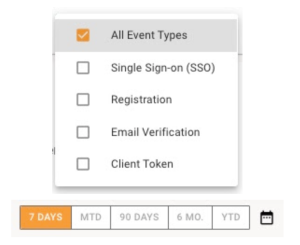
Event data points that are displayed on the Reports page are:
- Total Events during the selected time period
- Average Event Duration
- Average Polls Per Event
- Percentage of Events with a Survey
- Average Questions Per Event
- Registration Type
- Test events vs. Non-Test
- Cloned events vs. New
We’ll be adding more data-points & features to the Reports including the ability to view a list of events for each data-box, followed by Themes and Smartpath sections.
Reports Page: Improved Bar Graph
The recently released Reports page has been updated so the bar graphs adjust to show data appropriate for user sorts, such as weeks vs. days when a user chooses to view usage by months.
Integrations
Improved Broadcaster Publishing to On Demand
When a producer edits or creates a Broadcaster event, the “Publish On Demand” tab displays a list of the On Demand channels where that producer is authorized to publish content. The Broadcaster event URL also can be a hidden asset that can later be unhidden for viewers.
Hive Version Upgrade
For those of you who use Hive as a video delivery method, we’ve updated Hive to the latest version which includes support for remote configuration.
Autocaster
MediaPlatform is proud to have recently released Autocaster, an automated webcasting platform that allows enterprise video production teams to schedule and monitor autoplay events (or ‘autocasts’) that have been preproduced and scheduled to run in advance without requiring producers or engaging control studio equipment.
Live Q&A Answering During Autocaster Events
Since ‘Autocasts’ are live, each with distinct audiences, enabling each audience to interact with subject matter experts is imperative – and live Q&A gives producers the ability to enable live audience interaction during an automatically running Autocaster event.
While the Autocaster event is running, producers can use a special backstage view that contains a Q&A component and a video monitor component to answer audience questions just as they would for a Broadcaster event.
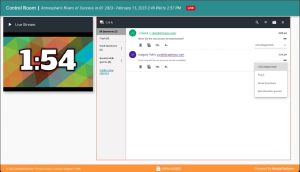
During an Autocaster event, producers can open the Event Monitor to see the Live Q&A Backstage View section with an enabled Launch button.
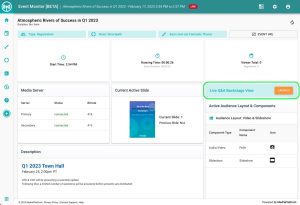
Clicking the Launch button opens the classic share window where producers can locate the share links to be used by whomever will be answering audience questions.
Schedule Autocaster Events within 30 Minutes
Producers can now schedule Autocaster events as soon as 30 minutes in the future. The scheduling window will continue to inform you if your selected date & time are too soon (less than 30 minutes from now). This limit has been established to ensure that a new Autocaster event is 100% replicated from the completed parent event, and thus guarantees a successful Autocaster event for your new audience.
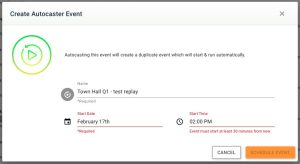
Autocaster Events Inherit Parent Begin & End Timecodes
When a producer creates an Autocaster event from a completed parent event, the new Autocaster event now includes edits the producer made to the parent event’s Begin Event time (usually 00:00) or End Event time (length of the edited event, such as 55:18). This ensures that an Autocaster event accurately replays the archived parent event according to any time adjustments the producer may have made to that event, such as trimming top and tail. Both of these adjustments help the producer avoid having to download, edit and re-upload a new MP4 file to the event.
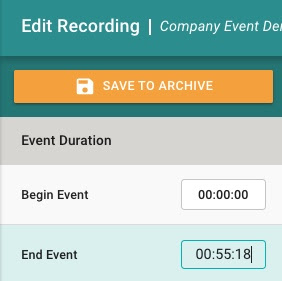
Edit Autocaster Events
Autocaster events can now be edited while they are still scheduled, before they are run automatically.
The new Edit Autocast button is located on the Event Overview page where producers can access the Edit Archive button for completed events.
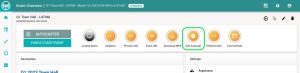
The new “Edit Autocaster” page enables a producer to make selected changes to the information that was copied from the parent event. The edit functionality on this page is similar to the functionality available on a completed event’s “Edit Recording” page.
- Upload new MP4 video file
- Upload new slideshow PDF file
- Edit Slide Times
- Edit iFrame URLs & details
- Edit Q&A Forwarding settings
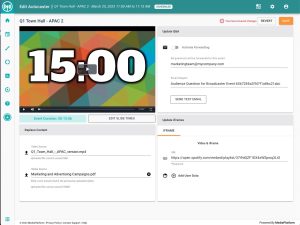
Schedule Window Pre-fills Name
Scheduling a new Autocaster event is as simple as selecting a completed video event and then entering the event’s new name and the date & time that the new event will automatically run for the new audience. The event name field now populates automatically with the name of
By Ken Swapp, Product Management